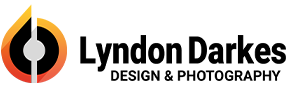SSL warning on Apple devices when connecting to mail server.
A mail client running on an Apple device will require you make an exception if the SSL certificate provided by the server doesn’t match the hostname you’re connecting through. If this SSL certificate is changed or renewed, which will happen at least once a year, another exception would need to be made.
By default, the mail server we would advise you to use would utilize your own domain name (e.g. mail.yourdomain.com). This will allow you to connect through a mail client, but if you attempt to connect with SSL enabled this will show a warning like: Certificate Mismatch. The recommended method of enabling secure connections would be to connect using the mail server’s actual hostname (e.g. mail123.extendcp.co.uk).
Most mail clients will allow you to either ignore the warning or provide an exception. Apple devices should let you do this the first time you connect, but when our SSL (*.extendcp.co.uk) renews, Apple devices will show another Certificate Mismatch error similar to when you set the mail account up, but won’t allow you to ignore the warning.
To set this up correctly you should change the incoming (IMAP/POP3) and outgoing (SMTP) servers to use the actual hostname of the server. Contact us to request this information.
Alternatively, you can just turn off ‘Use SSL’ in the settings by going to:
1. Settings
2. Passwords & Accounts
3. [Your Account]
4. IMAP
5. SMTP
6. Primary Server
7. Turn Off ‘Use SSL’
8. Done
9. Account
10. Advanced Settings
11. Turn Off ‘Use SSL’
12. Account
13. DoneThis does however mean that your connection to the server will not be secured.